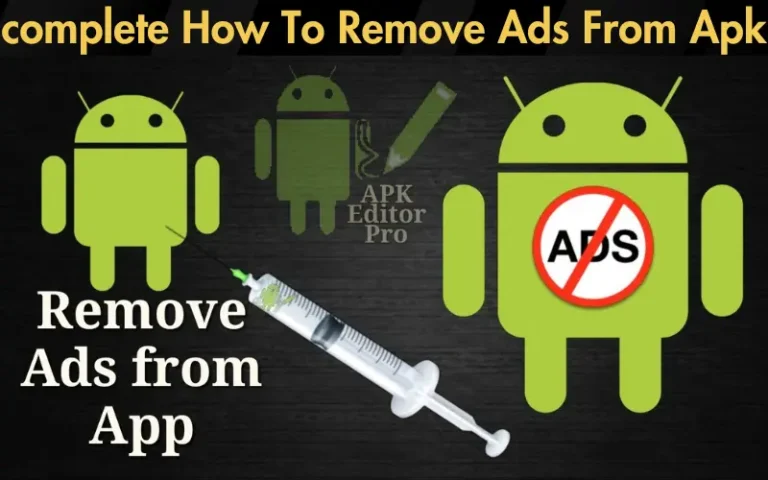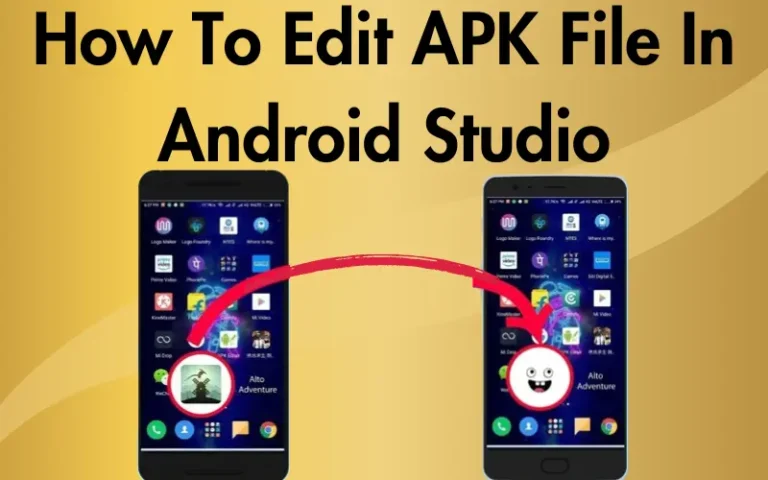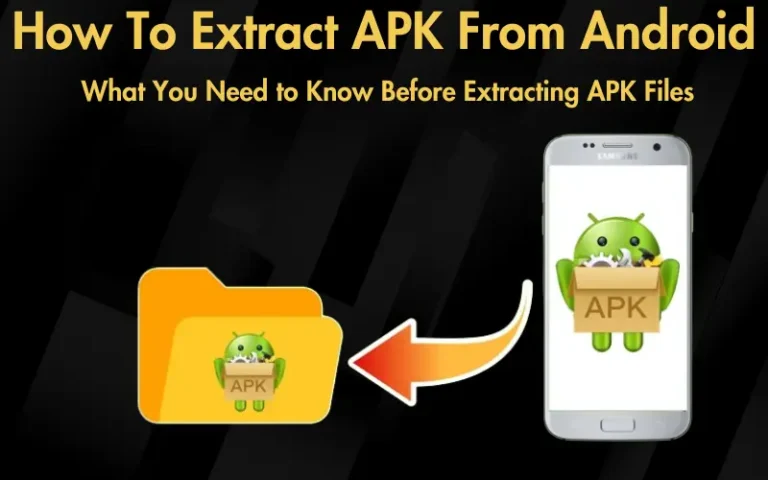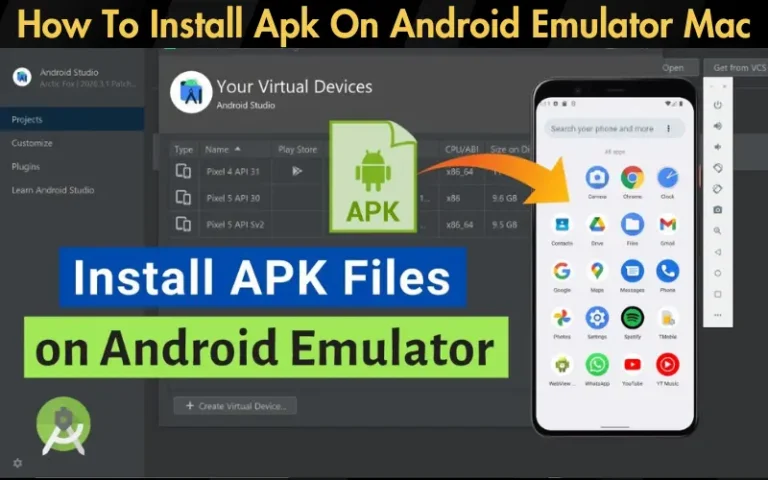How To Post Multiple Photos On Instagram 2025
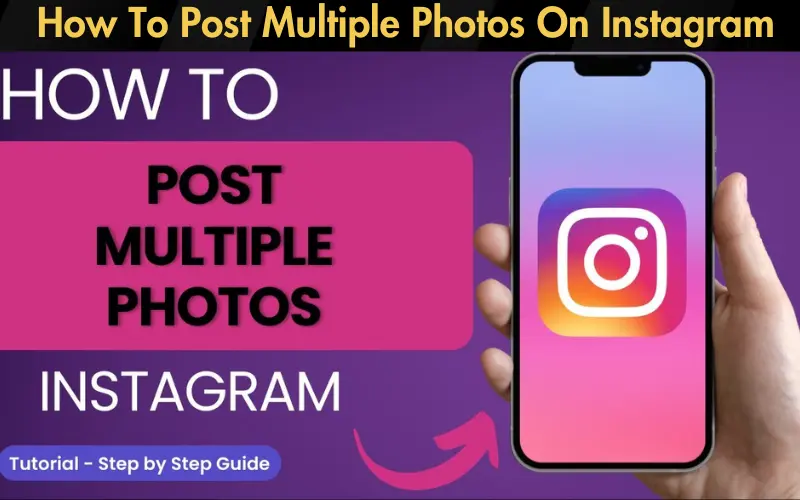
Instagram’s multiple photo posting feature, the carousel, has revolutionized how we share and consume content on the platform. This feature allows users to combine up to 10 photos or videos into a single post, enriching storytelling and boosting engagement. It’s perfect when a single image doesn’t do justice to the experience you want to convey.
We promise you that how to post multiple photos on Instagram is more straightforward than it seems. Our guide is tailored to walk you through each process step, from selecting your photos to hitting the share button. So, let’s dive into the world of multiple photo posts on Instagram and unlock the full potential of your visual storytelling.
| Step | Action | Tips |
|---|---|---|
| 1 | Starting Your Post | Tap the “+” icon and select “Post” |
| 2 | Selecting Photos | Tap “select multiple” and choose up to 10 photos or videos |
| 3 | Editing Photos | Edit each photo individually or apply a single filter to all |
| 4 | Arranging Photos | Tap and hold to drag photos into your desired order |
| 5 | Adding Captions, Tags, and Location | Craft a compelling caption, tag relevant users/brands, and add a location |
| 6 | Sharing Your Post | Review your carousel post then tap “Share” to publish |
Step-by-Step Guide to Posting Multiple Photos
Starting Your Post
Begin by tapping the “+” icon at the bottom of the Instagram app. This is your gateway to creating new content. Choose the “Post” option, and you’ll be prompted to select photos or videos from your gallery. Look for the “select multiple” button, which enables you to pick more than one item.
Selecting Multiple Photos
Navigate through your gallery to find the photos or videos you want to include in your carousel post. A single tap on an image will add a number, indicating its position in the carousel. You can select up to 10 items, giving you ample space to showcase a comprehensive narrative or collection.

Editing and Arranging Your Photos
Once you’ve selected your images, you can edit each one individually or apply a filter to all photos for a cohesive look. Instagram offers editing tools for fine-tuning your images, ensuring they’re right. If you wish to rearrange the order, drag and drop the photos until you’re satisfied with the sequence. This flexibility allows you to craft your story precisely as you envision it, ensuring each slide effectively contributes to the overall narrative.
This guide lays the groundwork for anyone leveraging Instagram’s carousel feature for enhanced storytelling and engagement. By following these simple steps, you’re well on your way to creating memorable, dynamic posts that captivate your audience and invite them into your world, one swipe at a time.
Adding Captions, Tags, and Location
Once your photos are selected and edited, the next step is to add captions, tags, and locations. A compelling caption can add context to your images, share your thoughts, or prompt followers to engage. Be authentic and speak in your voice, whether humorous, reflective, or informative. Tagging friends, collaborators, or brands in your photos can boost visibility and engagement by connecting your post with wider communities. Including a location adds context and can make your post discoverable to people interested in that particular area, further enhancing reach and engagement.
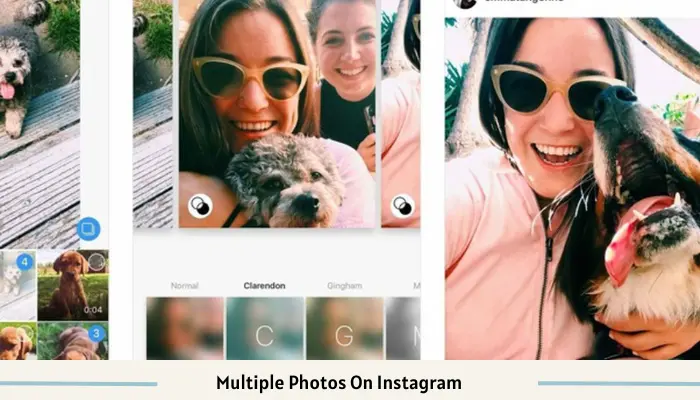
Sharing Your Post
Before sharing
Creative Ideas for Using Multiple Photos
The carousel feature opens up endless possibilities for creativity. Use it for storytelling, taking your followers on a journey through a day in your life, a special event, or a travel adventure. Showcasing products from different angles can give potential customers a better view and feel for what you’re selling. Before-and-after sequences are great for fitness journeys, home renovations, or art projects, demonstrating progress and impact vividly. Get creative with thematic collections, such as seasonal landscapes, fashion lookbooks, or culinary creations.
Read our well Researched Latest Blog Posts
Tips for Maximizing Engagement with Multiple Photos
Conclusion
Posting multiple photos on Instagram is a powerful way to enhance your storytelling, showcase products or ideas, and engage with your audience more deeply. By following the steps outlined in this guide, from selecting and editing photos to sharing your post and troubleshooting common issues, you’re equipped to make the most of the carousel feature.

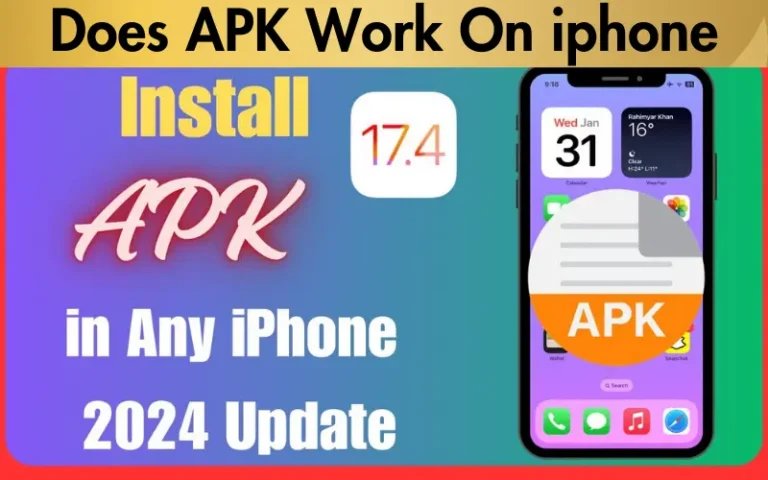
![Can I Delete APK Files [A Comprehensive Guide]](https://apklambo.com/wp-content/uploads/2024/04/Can-I-Delete-APK-Files-A-Comprehensive-Guide-768x480.webp)