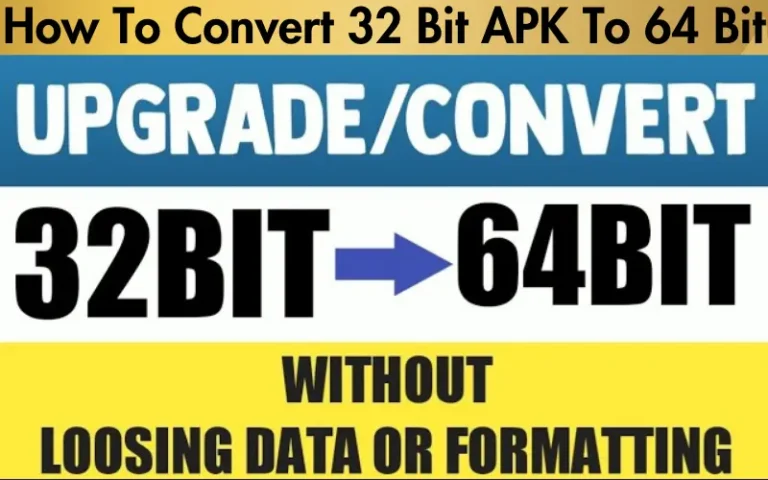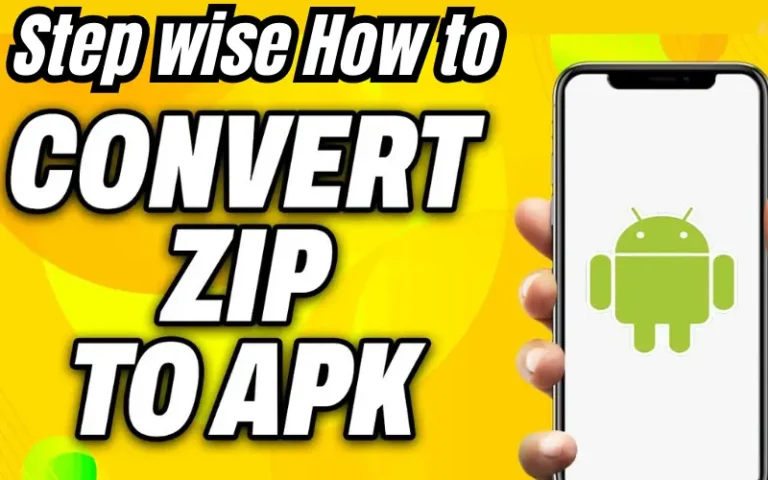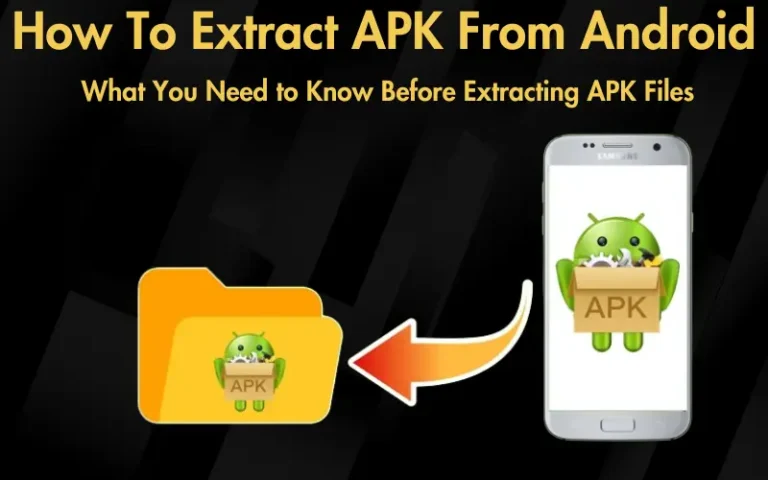How To Install APK On Android Emulator Mac 2024
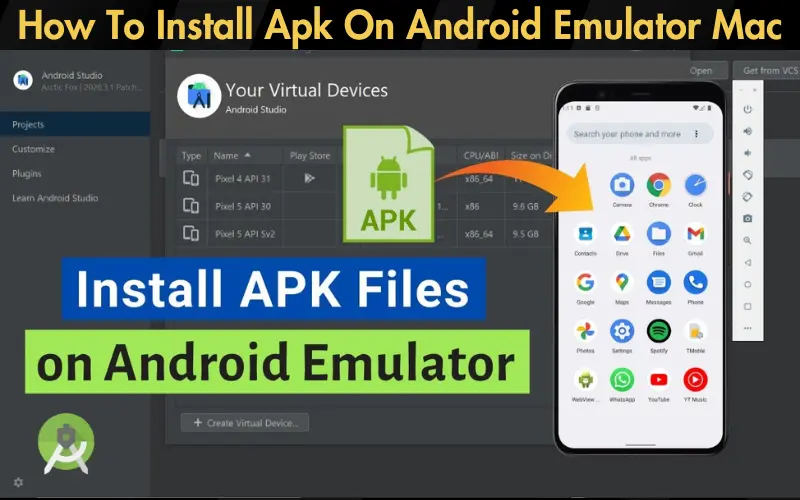
For Mac users passionate about Android games and applications, running APK files on a non-native platform can feel like a significant barrier. However, the good news is that this obstacle is not insurmountable. In this article, we promise to guide you through the process of how to install APK on Android Emulator Mac, effectively bridging the gap between Android and macOS.
The solution lies in the utilization of Android emulators that mimic the environment of an Android device, allowing you to run any Android app or game on your Mac. With detailed step-by-step instructions, we’ll show you how to set up an emulator, create an Android Virtual Device (AVD), and install your desired APKs. Our guidance is based on reliable sources and best practices that ensure a smooth and efficient installation process.
By following our comprehensive guide, you’ll not only overcome the initial hurdle but also unlock a world of Android applications and games on your Mac. This approach has proven effective for countless users, evidenced by the success stories and positive feedback from the community. Join us as we dive into the simple yet exciting journey of enjoying Android apps on macOS, turning what once seemed like a limitation into a newfound opportunity.
| Feature | BlueStacks | Android Studio’s Emulator | NoxPlayer |
|---|---|---|---|
| Compatibility | macOS 10.12 or later | macOS 10.10 or later | macOS 10.9 or later |
| User Focus | Gamers & General Users | Developers & Testers | Gamers & App Users |
| Key Features | Easy APK installation, Customizable controls, Game optimization | Wide range of device simulations, Integrated development tools, Advanced testing features | Keyboard mapping, Multiple instances, High FPS support |
| Performance | High (with adequate system resources) | Variable (depends on simulated device) | Good (optimized for gaming) |
| Ease of Use | Very easy | Moderate (geared towards developers) | Easy |
| Cost | Free (optional premium features) | Free | Free (optional premium features) |
This table offers a quick overview to help you decide which Android emulator might be best suited for your needs on a Mac, whether you’re a gamer, developer, or general app user looking to explore the vast world of Android apps.
Choosing an Android Emulator for Mac
Selecting the correct Android emulator is crucial for a seamless experience on Mac. BlueStacks and Android Studio’s emulator emerge as top choices due to their robust features, ease of use, and comprehensive support. BlueStacks is renowned for its user-friendly interface and optimized gaming experience, while Android Studio provides a more developer-focused environment, offering precise control for app testing and development.
Read our well Researched Latest Blog Posts
System Requirements
For smooth operation on Mac, it’s essential to meet the system requirements outlined by the emulators. BlueStacks recommends at least 4 GB of RAM and 4 GB of disk space, whereas Android Studio’s emulator requires more horsepower, especially for developers looking to simulate various devices and API levels. Ensuring your Mac meets these requirements guarantees a smoother emulation experience (Android Developers) (BlueStacks Support).
Installing the Android Emulator
BlueStacks Installation on Mac
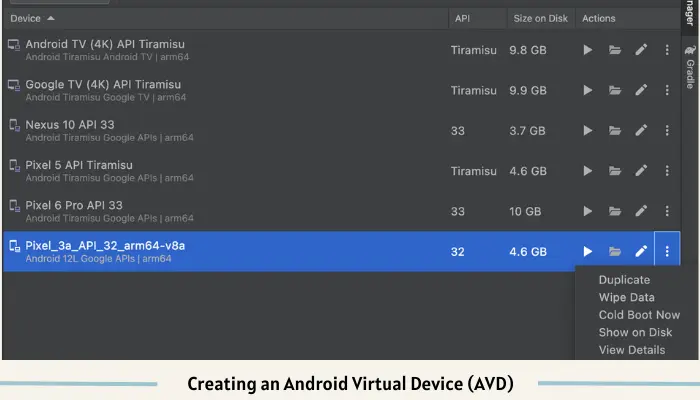
Creating an Android Virtual Device (AVD)
An AVD is essentially a simulator of an Android device, which is crucial for emulating different devices and Android versions within the Android Studio environment. To create an AVD:
- Launch Android Studio: Start Android Studio and access the AVD Manager.
- Create a New AVD: Select “Create Virtual Device,” then choose the desired device model and Android version. Customize the AVD hardware configuration to match your testing requirements (Android Developers).
Installing APK Files on the Emulator
For BlueStacks
- Download the APK: Securely download the APK file you wish to install.
- Install the APK: In BlueStacks, click on the “Install apk” option from the side toolbar. Browse your APK file and select it. BlueStacks will automatically install the app.
For Android Studio’s Emulator
By following these steps, Mac users can effortlessly install and enjoy Android apps through the use of emulators, bridging the gap between macOS and Android’s versatile app ecosystem. Whether you’re a gamer looking to play Android games on a larger screen or a developer testing apps, Android emulators for Mac provide a reliable and efficient solution.
Running and Testing Apps
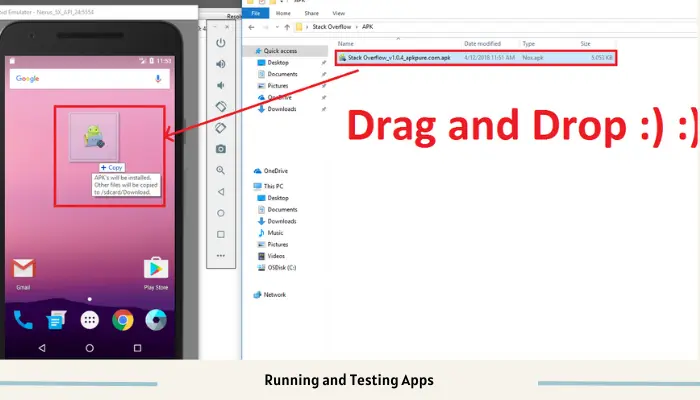
To maximize the efficacy of app testing on Android emulators for Mac, it’s crucial to utilize the array of features that simulate real-world user interactions. Android Studio’s emulator, for example, offers capabilities to mimic phone calls, text messages, and varying internet speeds, providing a comprehensive environment for testing app functionalities under different conditions. Here are some tips:
These features allow developers to rigorously test apps, ensuring they deliver a seamless and robust user experience across a multitude of scenarios and device conditions.
Troubleshooting Common Issues
When working with Android emulators on Mac, users might encounter several common issues. Here are a few troubleshooting tips:
- Emulator Fails to Start: Ensure your Mac meets the minimum system requirements. A lack of resources or incompatible software (like outdated graphics drivers) can prevent the emulator from launching.
- APK Installation Errors: If you’re having trouble installing APKs, check the APK file integrity and compatibility with the Android version of your AVD. Corrupted or incompatible APKs won’t install properly.
- Slow Performance: Slow or laggy emulator performance can often be improved by allocating more system resources to the emulator, updating to the latest version of the emulator software, or enabling hardware acceleration features in your Mac’s BIOS settings.
Refer to the official Android Developers documentation for a comprehensive list of known issues and their solutions.
Conclusion
Installing APKs on an Android emulator for Mac is straightforward and unlocks the rich Android ecosystem for Mac users. By selecting the right emulator, creating an AVD, and following the detailed steps for APK installation, users can enjoy Android apps and games on their Mac. This guide not only simplifies the installation process but also highlights the importance of app testing and troubleshooting to ensure a smooth user experience.
The potential of Android emulation on Mac extends beyond mere app usage. It opens up avenues for developers to test and refine their applications, gamers to enjoy Android games on a larger screen, and tech enthusiasts to explore the Android platform in a more flexible environment. As the bridge between Android and macOS continues to strengthen, the possibilities for innovation and enjoyment are boundless. Embrace the world of Android emulation on your Mac and unlock a new dimension of app engagement and development.

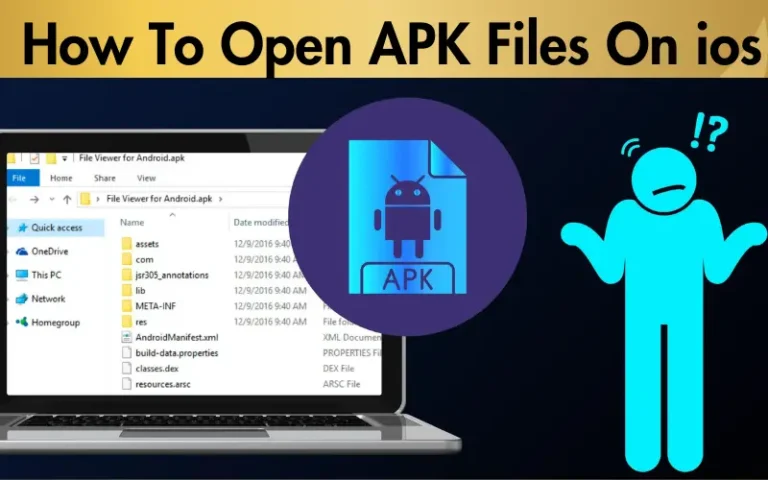
![Can I Delete APK Files [A Comprehensive Guide]](https://apklambo.com/wp-content/uploads/2024/04/Can-I-Delete-APK-Files-A-Comprehensive-Guide-768x480.webp)