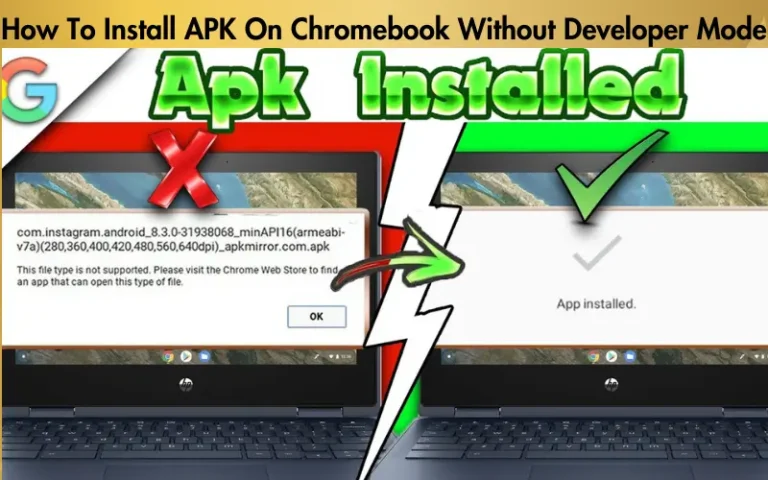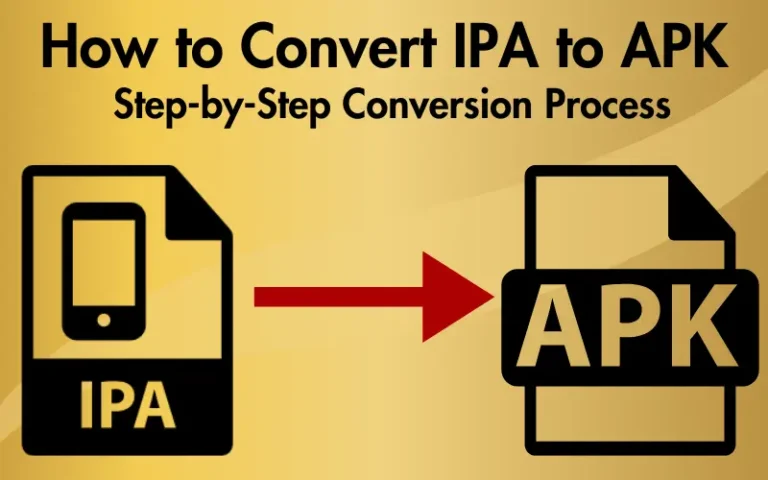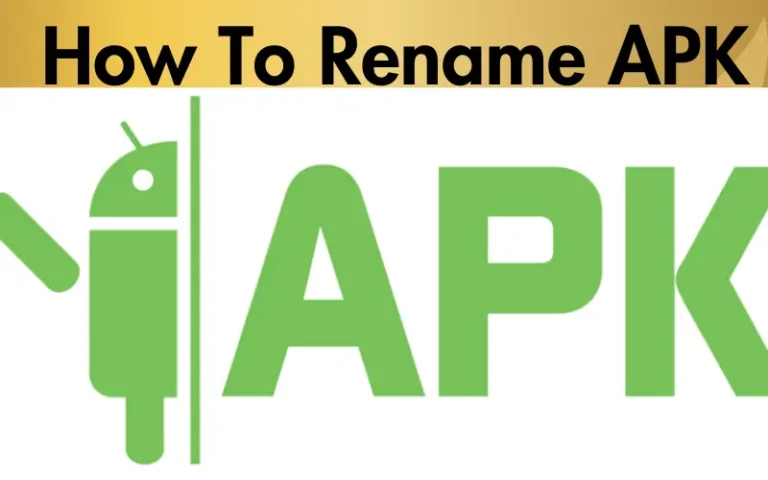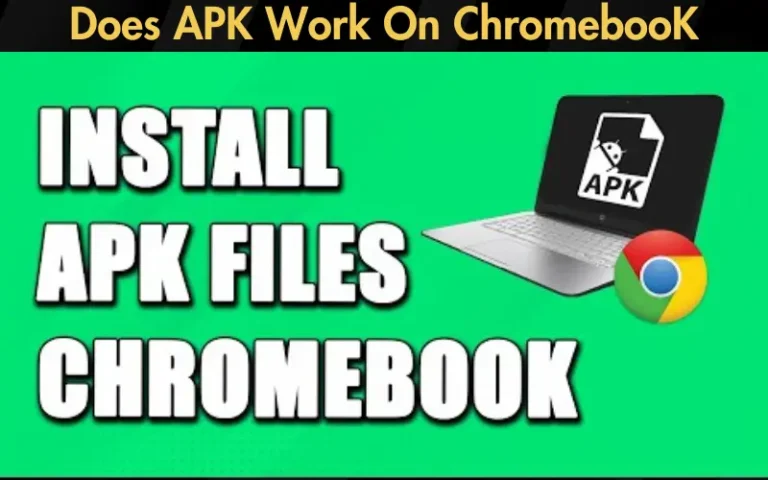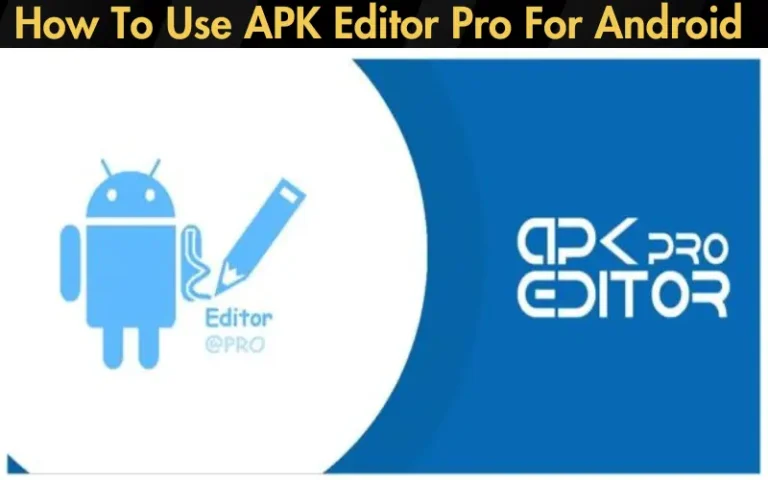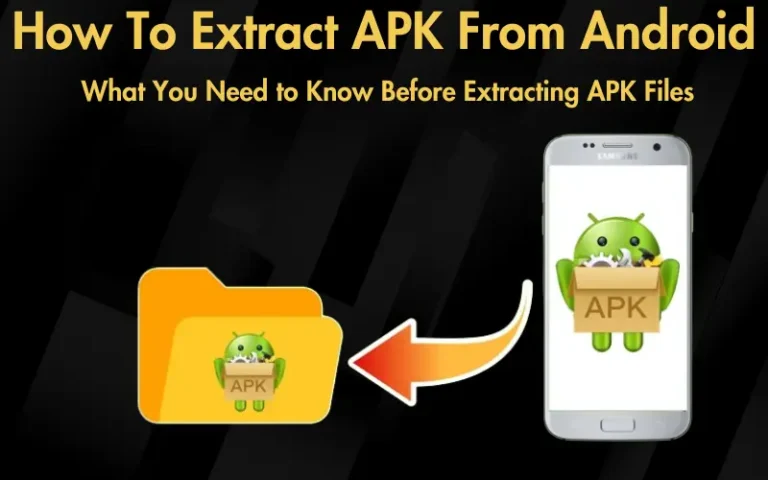How To Edit APK Files On Windows 10 [Easy Guide]
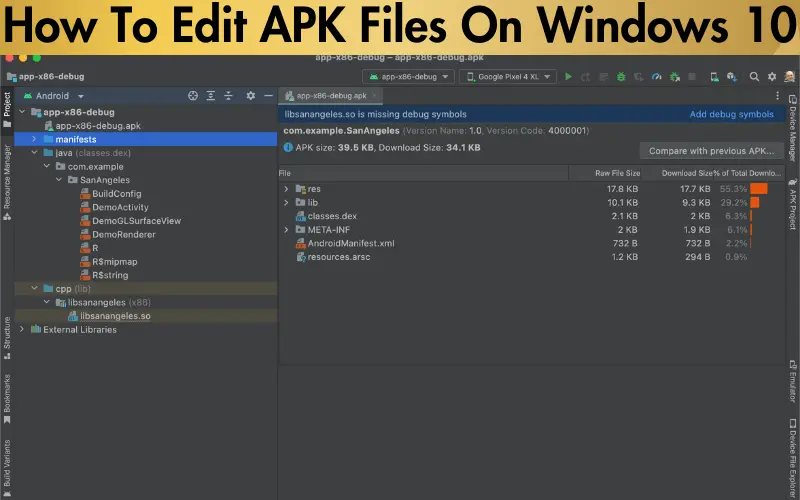
Have you ever found yourself wishing you could tweak an Android app to suit your needs or curiosity better? Whether it’s changing an app’s layout, adjusting its functionality, or simply exploring how it’s built, the desire of learning how to edit APK files on windows 10 is a common one among tech enthusiasts and developers alike. However, the prospect of diving into the technicalities can be daunting, especially for those new to app development or modification. This is where we step in.
We understand the challenge of wanting to customize an app but not knowing where to start. The good news? Editing APK files on Windows 10 is not as complex. With the right tools and a clear guide, anyone can start tweaking their favorite apps right from their PC. We’re here to demystify the process for you, breaking it down into manageable steps that anyone can follow.
Our guide is built on proven methods and tools that have been tried and tested by professionals in the field. By following our step-by-step instructions, you’ll not only learn how to edit APK files on Windows 10 but also gain insights into the workings of Android apps. From decompiling and editing to recompiling and testing your modified APK, we cover all bases. This article promises to equip you with the knowledge and tools needed to embark on your APK editing journey with confidence. So, let’s get started and unlock the full potential of your Android apps.
Table: Tools and Software for Editing APK Files on Windows 10
| Tool/Software | Purpose | Installation Required | Website |
|---|---|---|---|
| Java | Runs APKTool and other tools | Yes | Oracle Java |
| APKTool | Decompiles and rebuilds APK files | No (run from command line) | APKTool |
| Notepad++ or Visual Studio Code | Editing XML and smali files | Yes | Notepad++, Visual Studio Code |
| JarSigner | Signs the edited APK files | Comes with Java | Included in JDK |
| Android Studio | Provides emulator for testing | Yes | Android Studio |
This table provides a quick reference to the key tools and software needed for editing APK files on Windows 10, ensuring that you have all the necessary resources at your disposal for a successful APK modification project.
Pre-requisites for Editing APK Files
Before diving into the world of APK editing, you’ll need to gather a few tools and pieces of software. The most essential among them are APKTool for decompiling and editing the APK files and Java, as APKTool relies on Java to run.
APKTool provides a powerful yet user-friendly way to decode APK files. It gives you access to the files and resources within and allows you to modify them to your liking. Whether you’re looking to change some strings, alter the app’s layout, or even modify the code itself, APKTool is your go-to resource.
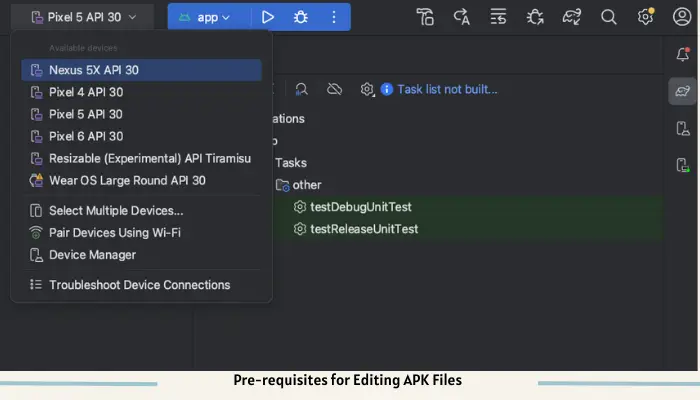
Java is required because APKTool is a Java application. Therefore, having Java installed on your Windows 10 system is a prerequisite. Installation is straightforward: download the latest version of Java from the official Oracle website and follow the installation instructions.
Once these tools are installed, you’re all set to begin the exciting journey of APK editing. With these prerequisites in place, you have the foundation to start tweaking and customizing APK files, pushing the boundaries of what’s possible with Android apps.
Decompiling APK Files
Decompiling an APK file is the first step of how to edit APK files On windows 10. This process converts the compiled APK file back into its source components, which can be easily modified. Here’s how you do it with apktool:
- Open a Command Prompt: Navigate to the folder where APKTool is located.
- Run APKTool: Enter the command apktool d your_app_name.apk. Replace your_app_name.apk with the name of your APK file. This command decompiles the APK, creating a folder with the same name as the file containing the decompiled contents.
Read our well Researched Latest Blog Posts
Upon decompiling, you’ll notice the APC’s structure is laid out into different folders and files:
- /res/: This folder contains resources like layouts, strings, and images.
- /manifest/: The folder where the AndroidManifest.xml resides, detailing the app’s essential information and permissions.
- /small/: Contains the compiled source code in a human-readable format called small.
Understanding this structure is crucial as it helps you navigate through the components you wish to edit.
Editing APK Files
With the APK decompiled, you can now start editing its contents. Here’s a focused guide on modifying app resources, layout, and code:
Tips for Editing
- Always keep a backup of the original APK and its decompiled contents before making changes.
- Use a reliable text editor that supports syntax highlighting for XML and small.
- Recompiling APK Files
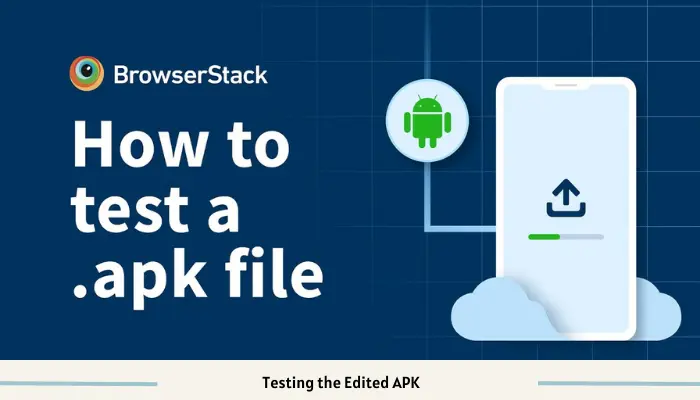
After editing, the next step is to recompile the APK
- Open Command Prompt at the location where APKTool is.
- Run APKTool: Type apktool b your_app_name -o new_your_app_name.apk, replacing your_app_name with the decompiled folder name and new_your_app_name.apk with the desired name of the recompiled APK.
This process generates a new APK file with your edits. It’s essential to test this APK for errors to ensure it operates as expected.
Signing the Edited APK
Before installing the edited APK on a device, it must be signed. Signing verifies the app’s integrity and authenticity:
- Use JarSigner: A tool included with Java, JarSigner signs APK files. The command looks like this: jar signer -verbose -signals SHA1withRSA -digesting SHA1 -keystore my-release-key.keystore your_app_name.apk alias_name. Replace your_app_name.apk with your APK file’s name and alias_name with your keystore alias.
Importance of Signing
By following these steps—decompiling, editing, recompiling, and signing—you can modify any APK file to suit your needs better or explore its functionality. Always remember to respect the original software’s license and copyright when making modifications.
Testing the Edited APK
After signing your edited APK, testing it is crucial to ensure that your changes work as intended and that the app remains stable.
Testing on Android Emulators
- Use an Android emulator, such as the one included in Android Studio. Emulators allow you to run your app on a virtual device.
- You can install your APK on the emulator by dragging and dropping the file onto the emulator screen or using the command line.
- Thoroughly test all app functionalities to ensure your modifications haven’t introduced any issues.
Testing on Android Devices
- Enable “Developer options” and “USB debugging” on your Android device.
- Connect your device to your PC and use the adb install path/to/your_app.apk command to install your edited APK.
- Run the app and check each feature, especially those affected by your edits.
Troubleshooting Common Issues
Advanced Editing Techniques
Diving deeper into how to edit APK files On windows 10 opens up a world of possibilities, from modifying app behavior to integrating new features.
- Modifying App Behavior: Understanding small code allows for significant modifications, such as changing app flow or adding new functionalities. This requires a solid grasp of Android app development concepts.
- Adding New Features: Incorporate new resources, create additional activities, or even integrate external libraries for expanded functionalities. This might involve editing the AndroidManifest.xml file to register new components.
Resources for Further Learning
- Official Android Developer Documentation: Offers comprehensive guides on Android app development, including customization and advanced features.
- Online Courses and Tutorials: Platforms like Udemy, Coursera, and YouTube provide a variety of courses ranging from beginner to advanced levels in Android development.
- Forums and Communities: Engage with other developers on platforms like Stack Overflow or XDA Developers to share knowledge, solve problems, and get inspiration for your projects.
Conclusion
How to edit APK files On windows 10 can be an engaging and rewarding process, allowing you to customize apps to your liking or even develop new functionalities. By following the steps outlined—from decompiling and editing to recompiling, signing, and testing—you now have the foundation to modify any APK file.
We encourage you to explore the vast potential of APK editing. The process not only enhances your understanding of Android apps but also sparks creativity in developing personalized app experiences. Remember, with great power comes great responsibility; respect the original developers’ copyrights and use your editing skills ethically. Happy editing!