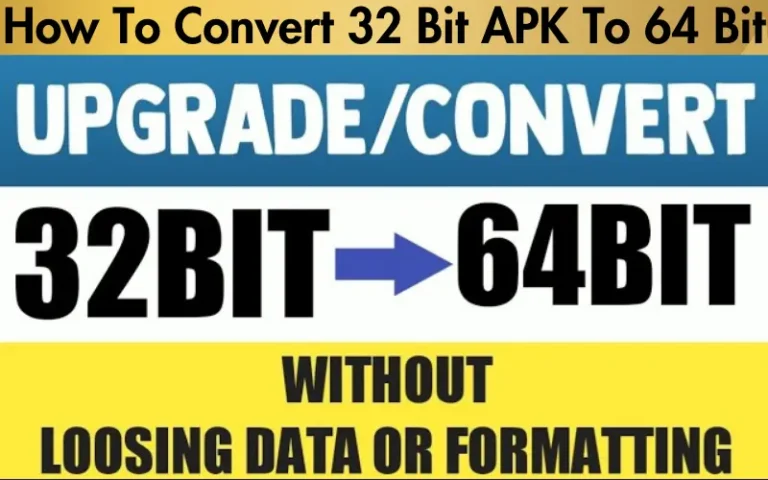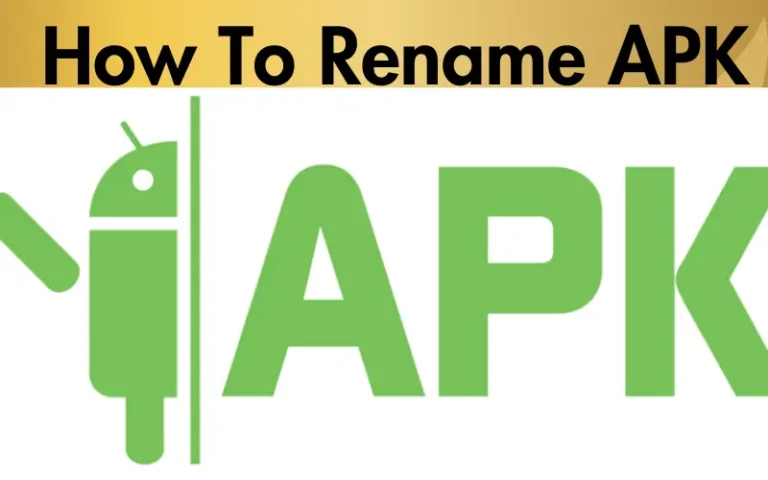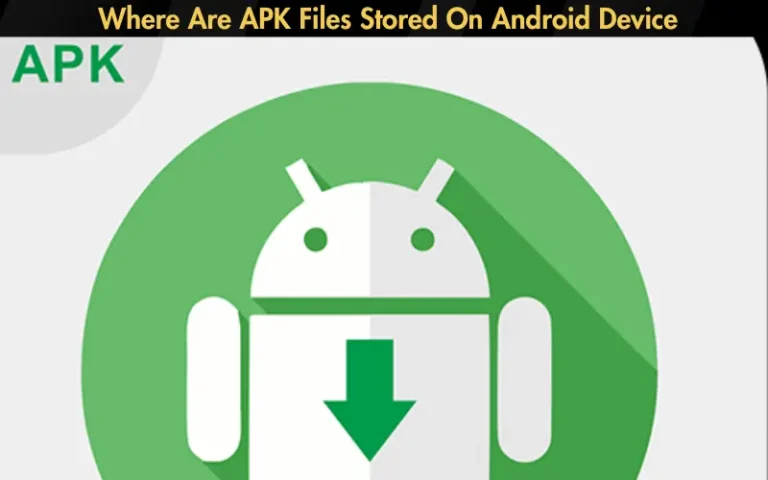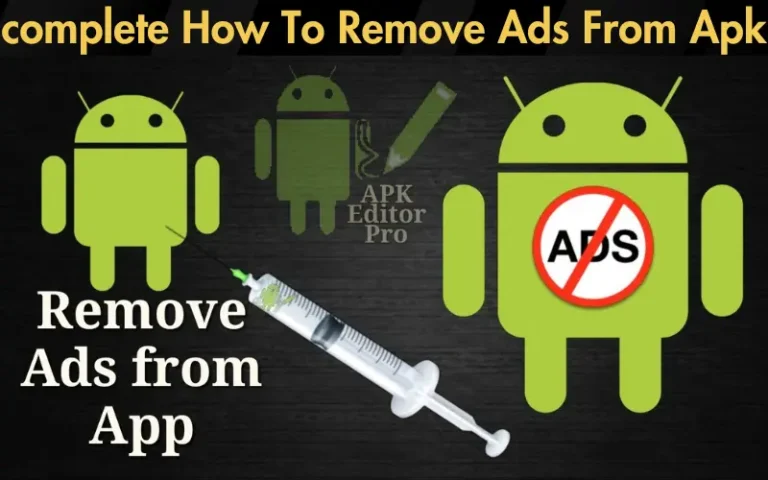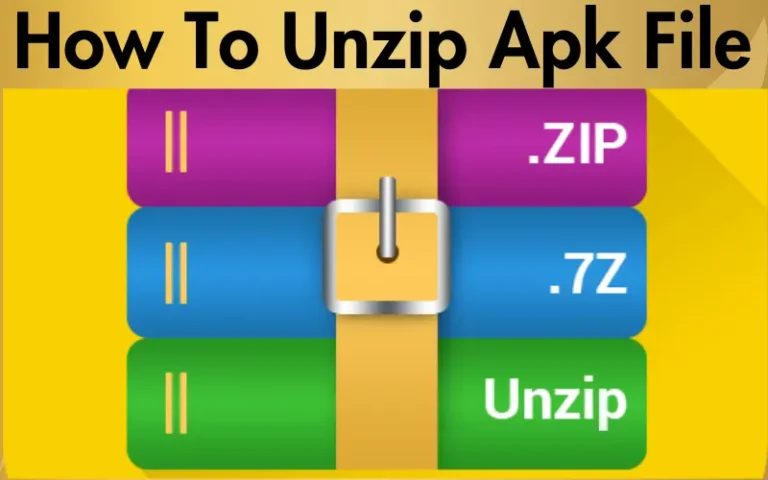How To Extract APK From Android [5 Easy Methods]
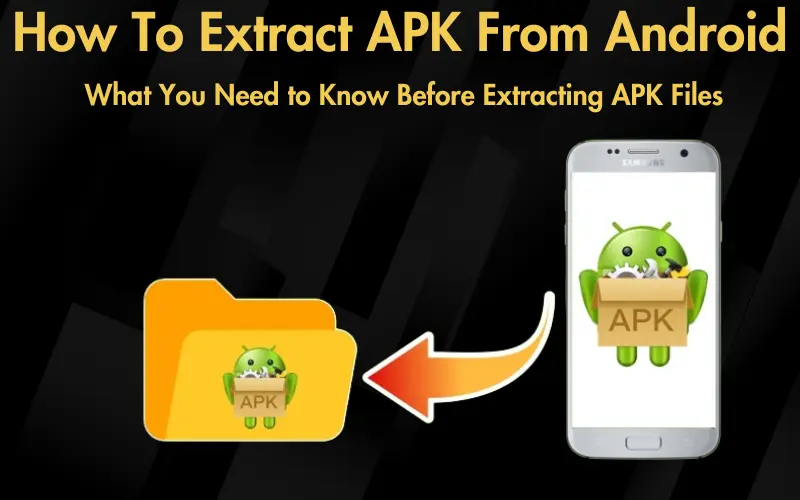
In the vast and ever-evolving world of Android, the desire to extract APK files directly from devices is a common challenge among gamers and app enthusiasts alike. Whether it’s to keep a backup of your favorite apps, share them with friends without access to Google Play, or simply to dive into the inner workings of app development, the need to pull these files from your device can seem daunting at first glance. This predicament resonates with many, and you’re certainly not alone in seeking a straightforward solution.
We understand the hurdles you face and the potential frustration of navigating through technical jargon and complex processes. That’s precisely why we’ve dedicated ourselves to demystifying the process for you. Our comprehensive guide promises not only to walk you through the steps of how to extract APK from Android device but also to do so in a way that’s accessible, whether you’re a tech-savvy individual or someone just starting to explore the possibilities of your Android device.
Our expertise in the field, combined with thorough research and testing, has equipped us with a wealth of knowledge that we’re eager to share. By following our detailed instructions, you’ll be able to extract APK files with ease, regardless of your device’s model or your technical background. From using simple apps designed for this very purpose to more advanced methods that offer greater control, we’ve got you covered. Let’s embark on this journey together, unlocking the full potential of your Android device and enhancing your digital experience one APK file at a time.
| Method | Requirements | Pros | Cons |
|---|---|---|---|
| APK Extractor Apps | None | User-friendly, no technical knowledge needed | May not work with all apps |
| Using ES File Explorer (Non-Root) | Non-Rooted Devices | No need for root access | Limited access on newer Android versions |
| For Rooted Devices | Rooted Device | Access to all apps, including system apps | Requires root access, could void warranty |
| Using ADB Commands | USB Debugging Enabled, ADB on PC | Works with both rooted and non-rooted devices | Requires initial setup, more technical |
| From Google Play Store URLs | Internet Access | Download APKs directly without the app installed | Relies on third-party websites |
What You Need to Know Before Extracting APK Files
An APK file is essentially an archive that contains all the elements an app needs to function. When you download an app from the Google Play Store, you’re essentially downloading an APK file and then your device installs that app using the file’s contents.
Legal and Ethical Considerations
Before you proceed with the process of how to extract APK from Android, it’s crucial to understand the legal and ethical boundaries. Extracting APKs for personal use, such as backing up apps or transferring them between your own devices, typically falls within fair use. However, distributing these files, especially paid apps, without the developer’s permission is against the law and can harm the developers financially.
Method 1: Using APK Extractor Apps
APK Extractor Lite, and apps like it, provide a straightforward way to extract APK files from any app installed on your device. These apps are designed for ease of use and can be a great starting point for those new to APK extraction.
Step-by-Step Guide on Using These Apps to Extract APK Files
Method 2: Extracting APK Files Without Root
For devices that are not rooted, file management apps like ES File Explorer can be used to access and extract APK files. These apps allow you to browse your device’s storage and copy the APK files from the app’s installed directory.
- Install ES File Explorer or a similar file manager app.
- Navigate to the ‘/data/app’ folder.
- Find the folder for the app you want to extract the APK from.
- Copy the APK file to a location of your choice.
Advantages and Limitations of This Method
This method is accessible and does not require root access, making it suitable for a wide range of users. However, it may not work on all devices due to restrictions placed by the manufacturer or the operating system. Additionally, newer versions of Android may limit access to the ‘/data/app’ directory for non-rooted devices.
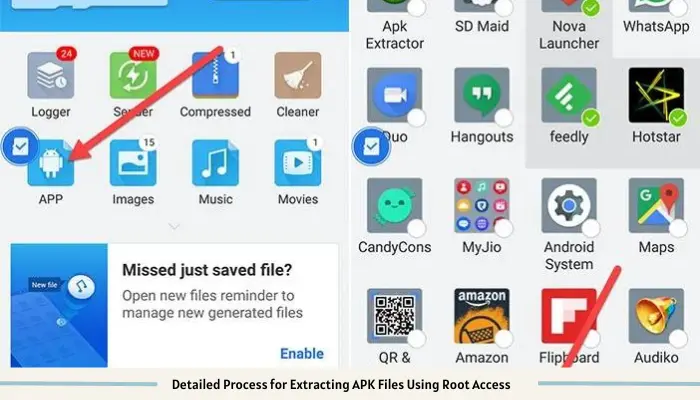
Method 3: For Rooted Devices
Rooted devices grant you deeper access to the Android system, allowing for more comprehensive app management, including APK extraction directly from the device’s root folders.
- Install a root file manager app, like Root Browser.
- Navigate to
/data/app/directory where apps are installed. - Locate the desired app’s folder and find the APK file.
- Copy and paste the APK file to your desired storage location.
Safety Tips and Best Practices for Rooted Devices
Method 4: Using ADB Commands
ADB is a versatile command-line tool that lets you communicate with an Android device. To use ADB, you’ll need to install Android Studio or the standalone ADB tools on your computer.
- Enable Developer Options on your Android device by tapping Build Number under Settings > About Phone seven times.
- In Developer Options, enable USB Debugging.
- Connect your device to your computer via USB and select “File Transfer” mode.
Commands for Extracting APK Files via ADB for Both Rooted and Non-Rooted Devices
Method 5: From Google Play Store URLs
Several websites allow you to download APK files directly using the Google Play Store URL of the app. This method is useful for downloading apps that are not available in your region or for obtaining an older version of an app.
- Copy the URL of the app from the Google Play Store.
- Visit a reputable APK download site, such as APKMirror or APKPure.
- Paste the Play Store URL into the site’s search bar or designated section for downloading by URL.
- Download the APK file from the provided links after ensuring it matches the app version you seek.
When using third-party websites, exercise caution to avoid downloading malicious software. Always opt for well-known sites with a good reputation among users and tech communities.
Read our well Researched Latest Blog Posts
Sharing and Managing Extracted APK Files
- Check App Permissions: Before sharing, ensure the app doesn’t request unnecessary permissions, which might compromise security.
- Use Secure Transfer Methods: Share APKs through secure channels like encrypted emails or trusted cloud services.
- Inform About Sources: When sharing, inform recipients about the app’s original source to ensure credibility.
Recommendations for Managing and Storing APKs
- Organize by Categories: Store your APK files in folders categorized by app type, such as games, productivity, utilities, etc.
- Backup Regularly: Keep backups of your APK files in cloud storage or an external drive to prevent loss.
- Keep Only What You Need: Periodically review your APK files and delete outdated or unused versions to free up space.
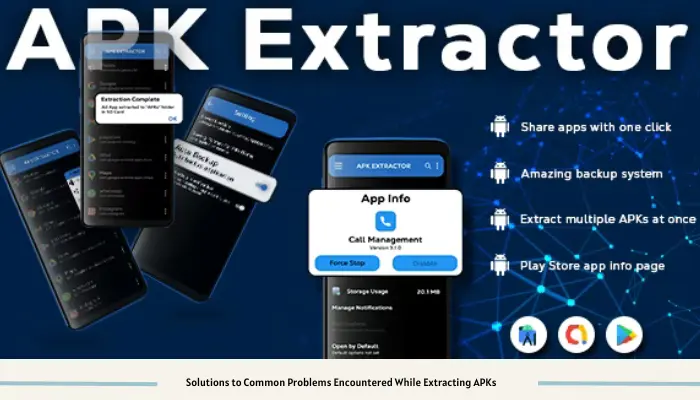
Troubleshooting Common Issues
- App Not Listed in Extractor App: Ensure the app is correctly installed. If problems persist, try a different extractor app.
- Unable to Copy APK File: Check your device’s storage permissions for the file manager or extractor app.
- APK Extraction Fails: Restart your device or try extracting a different app to determine if the issue is app-specific or system-wide.
Conclusion
Mastering how to extract APK from Android devices offers a multitude of benefits, from backing up your favorite apps to sharing them with friends and diving deeper into app development and analysis. This guide has walked you through various methods to suit different needs and technical abilities, from straightforward app-based extractions to more technical approaches like using ADB commands.
We encourage you to explore these methods further and experiment with the knowledge you’ve gained. Whether you’re a casual app user, a seasoned gamer, or an aspiring developer, understanding how to handle APK files empowers you to make the most of your Android device. Keep exploring, learning, and sharing your discoveries within the vibrant community of Android enthusiasts.