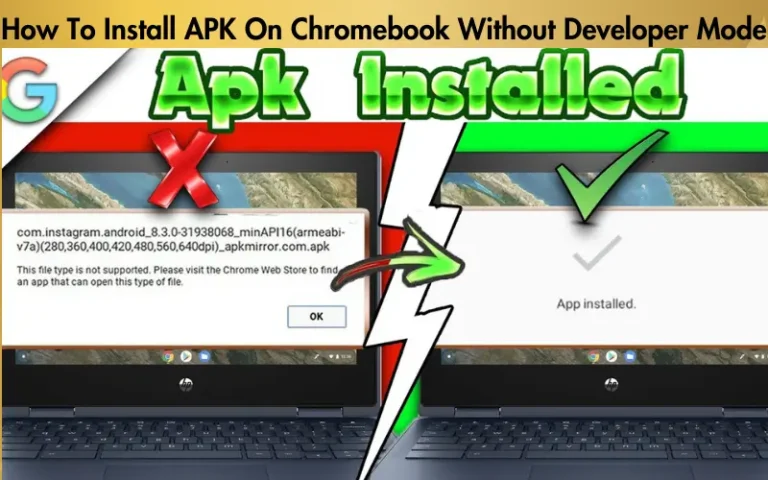How To Install APK On Android 11
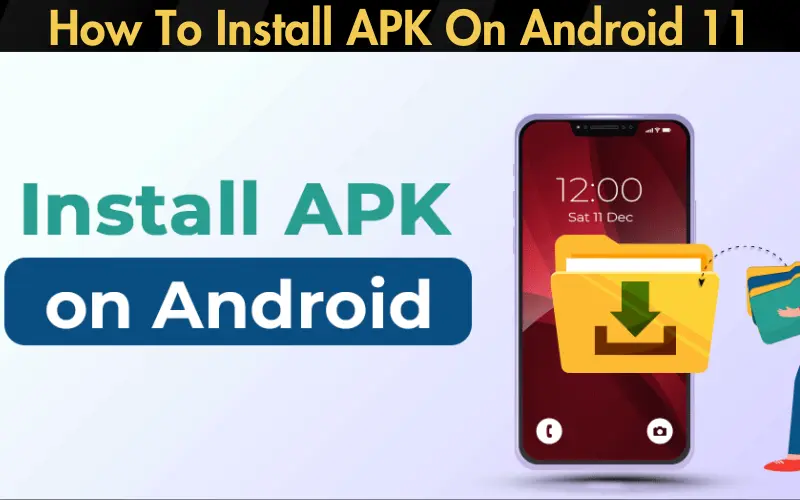
In the ever-evolving landscape of Android apps and games, finding yourself at the cusp of innovation but shackled by the constraints of the Google Play Store is a common frustration. Whether it’s eagerly awaiting a game not yet available in your region or needing an app that’s flown under the radar, the limitation feels palpable. This is where the ability of how to install APK on Android 11 device becomes not just a workaround but a gateway to a universe brimming with unexplored apps and games.
We recognize the hesitancy and confusion that often accompany the process of sideloading apps. The concerns about security, the steps involved, and the overall integrity of your device’s ecosystem are valid and widespread. However, we’re here not just to acknowledge these challenges but to offer a clear, secure, and straightforward pathway through them. Our comprehensive guide is designed to demystify the process, ensuring that you can confidently navigate the installation of APK files on Android 11, regardless of your technical expertise.
Our promise to you is not taken lightly. Through careful research, consultation with tech experts, and our own trials and errors, we’ve distilled a solution that’s not only effective but also mindful of your device’s security and your peace of mind. We’ve scoured the web, sifted through forums, and tested processes to bring you a method that is both accessible and reliable. By following our step-by-step guide, you’ll unlock the potential of your device, safely expanding your app and game library beyond the constraints of conventional app stores. Let’s embark on this journey together, transforming your Android 11 experience with every tap and swipe.
| Step | Action | Details |
|---|---|---|
| 1 | Enable Unknown Sources | Go to Settings > Apps & notifications > Special app access > Install unknown apps. Choose your browser or file manager and allow installation from this source. |
| 2 | Download APK File | Obtain the APK file from a trusted source and download it to your device. |
| 3 | Locate the APK File | Use your device’s file manager to find the downloaded APK file, usually in the Downloads folder. |
| 4 | Install the APK | Tap on the APK file, then select “Install” when prompted. Wait for the installation to complete. |
| 5 | Open the App | Once installed, the app will appear in your app drawer. Open it to start using your newly installed application. |
| 6 | Manage and Update | Regularly check for updates to the app by visiting the original download source. Manually download and install updates as needed. |
Understanding APK Files
APK, short for Android Package Kit, is the file format used by the Android operating system for the distribution and installation of mobile apps. Just like Windows (PC) systems use an .exe file for installing software, Android does the same with APK files. The significance of APK files lies in their ability to allow users to manually install applications and games that are not available on the Google Play Store. Whether it’s due to regional restrictions, the desire to use an older version of an app, or simply to access apps that are outside the purview of Google’s curated store, APKs provide a vital alternative for Android users.
Preparing Your Android 11 Device for APK Installation
To ensure a smooth and secure installation process, your Android 11 device needs to be prepared for APK installations from unknown sources. This is a critical step, as Android devices are configured by default to only allow installations from the Google Play Store to protect users from potentially harmful apps. Follow these detailed steps to adjust your settings:
Enabling this setting is crucial not just for the sake of convenience but also for maintaining control over your device’s security. It allows you to consciously decide which sources you trust for downloading and installing apps, thereby balancing the freedom to explore a wider array of apps with the responsibility of safeguarding your device against potential threats.
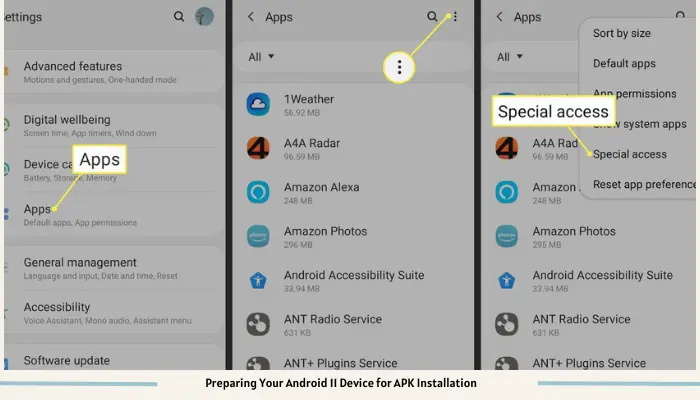
Finding and Downloading APK Files
Venturing into the realm of APK downloads begins with identifying reputable sources. The internet is vast, and while it harbors countless resources, not all are trustworthy. To safeguard your device and personal information, prioritize well-known APK repositories like APKMirror, APKPure, and the official website of the app developer. These platforms have built a reputation for reliability and security, often providing detailed information about the app version, developer, and update history.
Read our well Researched Latest Blog Posts
However, caution is paramount. The risk of malware is real when downloading APK files from unknown sources. Malicious software can masquerade as legitimate apps, compromising your device’s security and your privacy. Thus, always verify the authenticity of the website and read reviews or feedback from other users. A healthy dose of skepticism and due diligence can significantly mitigate the risks associated with APK downloads.
Step-by-Step Installation Process
Once you’ve downloaded an APK file from a trusted source, the next step is installation. This process is straightforward but requires careful attention to detail to ensure success:
Remember, if you encounter any prompts about unknown sources during installation, revisit the steps outlined in the “Preparing Your Android 11 Device for APK Installation” section to ensure you’ve granted the necessary permissions.
Post-Installation: Safety and Management
The journey doesn’t end with the installation of your APK. Managing apps installed from external sources is crucial for maintaining the health and security of your device. Here are a few tips to keep your device safe and your apps running smoothly:
By following these guidelines, you can enjoy the vast array of apps available outside the Google Play Store while keeping your Android 11 device secure and optimized.
Troubleshooting Common Installation Issues
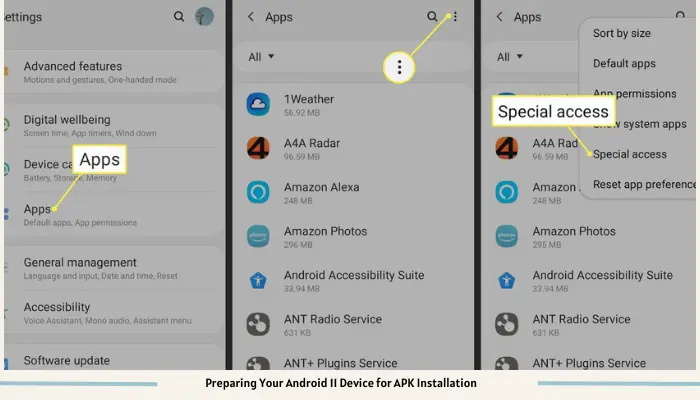
When installing APKs on Android 11, you might encounter a few bumps along the road. Common issues include installation blocks and security prompts that may seem daunting at first. However, these can often be resolved with simple solutions:
- Installation Blocked: If you receive a message that the installation is blocked, check to ensure that you’ve enabled the installation of apps from unknown sources for the specific app you’re using to download or install the APK file. This setting is crucial for allowing the installation process to proceed.
- Security Prompts: Security prompts are Android’s way of ensuring that you’re aware of the risks associated with installing apps from unknown sources. To proceed, you may need to confirm your intention by selecting “Allow” or “Install anyway” when prompted.
Remember, these safeguards are in place to protect your device. Always double-check the source of your APK files to minimize risks.
The Risks of Installing APKs and How to Mitigate Them
Installing APKs from external sources isn’t without its risks. The potential for inadvertently downloading malware-laden apps exists, which could compromise your device’s security and your personal data. To mitigate these risks:
- Download from Reputable Sources: Stick to well-known APK repositories or the official websites of app developers.
- Use Security Software: Install a trusted antivirus app on your device and run regular scans to detect and remove harmful software.
- Stay Informed: Keep abreast of the latest security news and updates related to Android. Being informed can help you avoid newly discovered threats.
Alternatives to Manual Installation
For those who prefer alternatives to manually downloading and installing APKs, there are other avenues to explore apps outside the Google Play Store:
- F-Droid: An installable catalogue of FOSS (Free and Open Source Software) applications for the Android platform. It’s a great alternative for finding open-source apps.
- Amazon Appstore: Another popular alternative, offering a wide range of apps and games, some of which are exclusive to the platform.
These alternatives provide a blend of convenience, safety, and variety, catering to different user preferences and needs.
Conclusion
Navigating the world of APKs on Android 11 opens up a treasure trove of apps and games, offering a level of customization and flexibility unmatched by the Google Play Store alone. From understanding the basics of APK files to troubleshooting common installation issues and exploring alternative app stores, this guide has covered the essentials to help you safely enjoy a broader app ecosystem. Always prioritize your device’s security by downloading from reputable sources and keeping your software up to date. With these precautions in mind, you’re well-equipped to explore the vast world of apps beyond the confines of the Google Play Store, enriching your Android experience while keeping safety and security at the forefront.


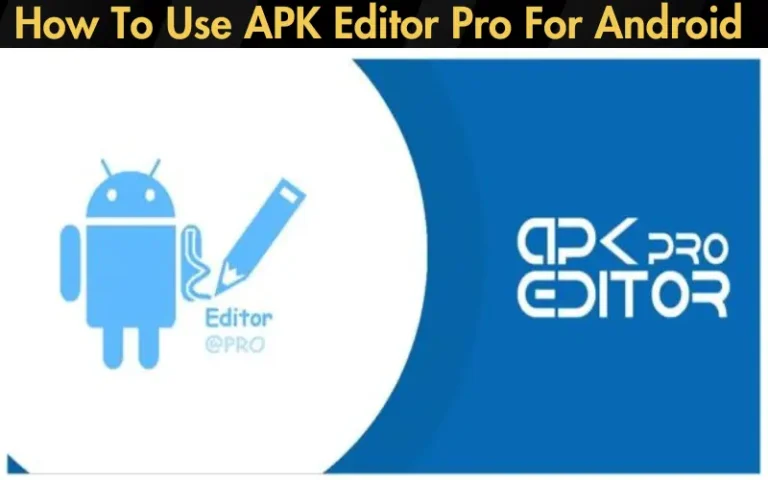
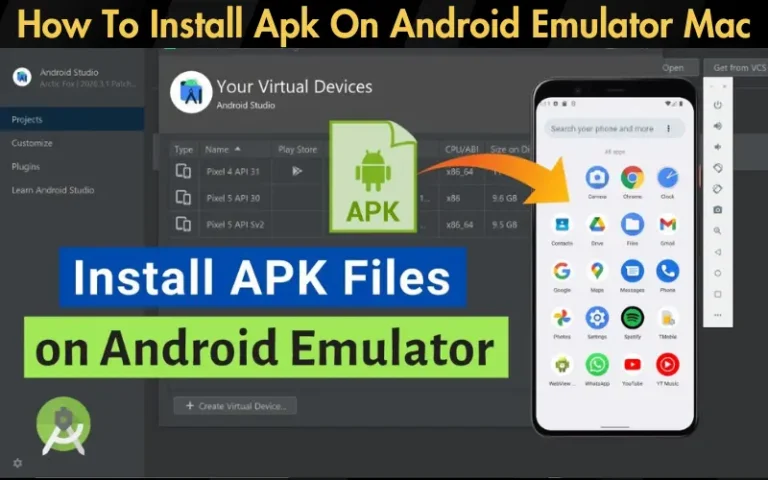
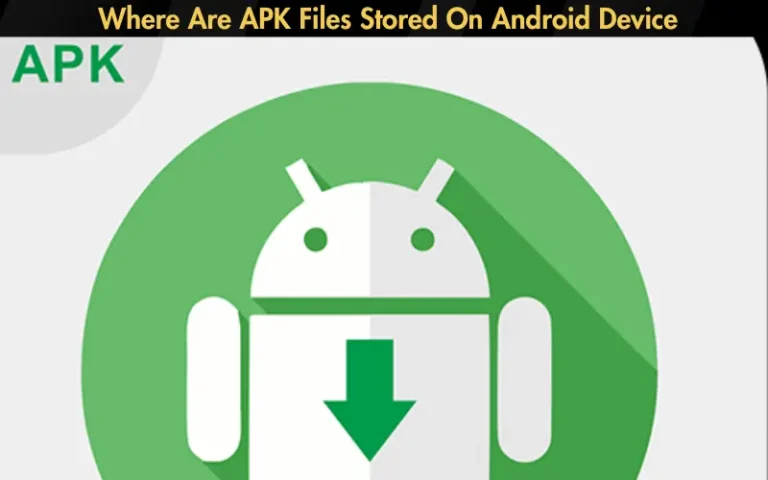
![Can I Delete APK Files [A Comprehensive Guide]](https://apklambo.com/wp-content/uploads/2024/04/Can-I-Delete-APK-Files-A-Comprehensive-Guide-768x480.webp)