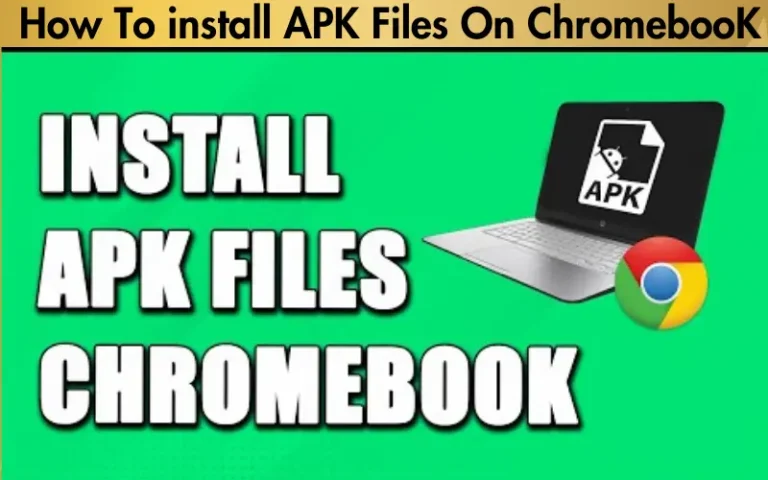Does APK Work On Chromebook? [Yes, Read to Learn How]
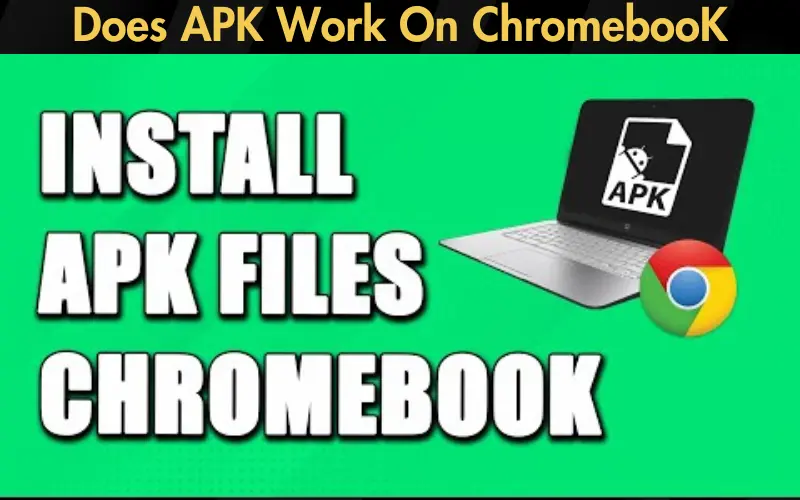
Navigating the digital world of apps and games can sometimes feel like uncharted territory, especially when you’re wielding a Chromebook. You might have found yourself pondering, “Does APK work on Chromebook?” and perhaps felt a bit lost amidst conflicting information. The question taps into a common dilemma for Chromebook users eager to expand their app arsenal beyond what’s available in the Google Play Store.
Here’s the good news: you’re not alone in this quest, and more importantly, there’s a clear path forward. This article is crafted to unravel the mystery of APK files on Chromebooks, promising you not just answers but also actionable solutions. Whether you’re looking to explore new games, productivity tools, or niche apps not listed on the official store, understanding the relationship between APK files and Chromebooks is your first step.
And we’re here to guide you through every step of that journey. By leveraging expert insights, user experiences, and the latest information from Chrome OS developments, we’ll show you not only that APK files can work on Chromebooks but also how to make them run smoothly. We aim to arm you with the knowledge and confidence to enhance your Chromebook experience, tapping into the vast world of Android apps with ease. So, let’s dive into the depths of APK files and Chromebooks and transform that potential frustration into a world of possibilities.
| Chromebook Model | Android Apps Support | Steps for APK Installation |
|---|---|---|
| Latest Models (2020 onwards) | Yes | Enable Google Play Store, Download APK, Install directly |
| Older Models (Before 2020) | Select Models Only | May require enabling Developer Mode, Enable Unknown Sources, Download APK, Install using File Manager |
| Very Old Models (Before 2017) | No | Not directly supported, Workarounds may exist but are not recommended due to security risks |
Note: The above table is a simplified overview. Compatibility and the steps required may vary based on specific models and the current version of Chrome OS. Always check your Chromebook’s specifications and update to the latest version of Chrome OS before attempting to install APK files.
What Are APK Files?
APK files serve as the foundation for installing and distributing Android applications. They contain all the necessary files for an app to run smoothly on an Android device. For app developers, APKs are the final output that gets uploaded to the Google Play Store or distributed directly to users. For users, these files allow the installation of apps from sources outside the Google Play Store, offering access to a broader array of apps and the ability to install older versions of an app.
Read our well Researched Latest Blog Posts
Chromebooks and Android Apps Compatibility
The journey of Chrome OS has seen remarkable evolution, especially with its support for Android apps. Initially, Chromebooks were designed primarily for web-based tasks, but the introduction of Google Play Store support has transformed them into versatile devices capable of running millions of Android apps. However, not all Chromebooks were created equal in this regard. The compatibility with Android apps and, by extension, APK files varies depending on the model and the version of Chrome OS it runs. The current state sees newer models almost universally equipped to handle Android apps straight from the Google Play Store.
Does APK Work on Chromebook?
Yes, APK files can work on Chromebooks, but with some caveats. The ability to install and run APK files depends on your Chromebook’s model and the version of Chrome OS it supports. Most newer models are equipped with this capability, allowing users to sidestep the Google Play Store and install applications directly via APK files. This feature is handy for accessing apps not available on the Play Store or versions of apps that are no longer listed.
How to Install APK Files on a Chromebook
Installing APK files on a Chromebook can open up a new realm of applications and games. Here’s how you can do it:
By following these steps, you can enhance your Chromebook’s utility, making it a more powerful tool for both work and play. Remember, the key to a successful APK installation on a Chromebook is ensuring compatibility and proceeding with caution, particularly regarding security.
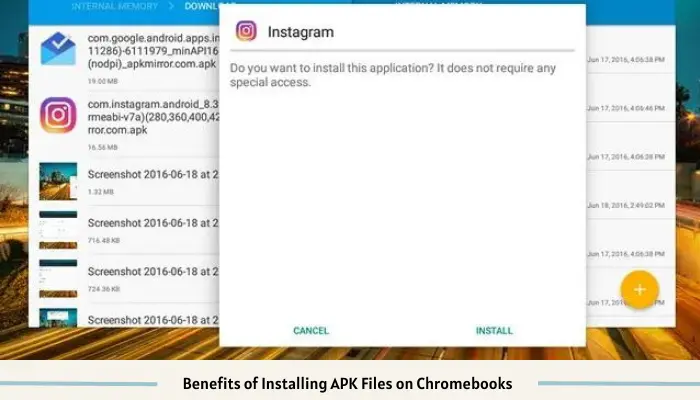
Benefits of Installing APK Files on Chromebooks
Accessing Apps Not Available in the Google Play Store: One of the most compelling reasons to install APK files on your Chromebook is the ability to access a broader spectrum of apps and games, especially those not available on the Google Play Store. This could include apps that are geo-restricted or removed from the store for various reasons.
Installing Older Versions of Apps: Sometimes, newer is only sometimes better. APK files allow you to roll back to older versions of apps if you prefer their functionality or if they run better on your device.
The Advantage of Using APK Files for Beta Testing New Apps: For those who like to be on the cutting edge, APK files offer a gateway to beta versions of apps, giving you access to the latest features before they are officially released on the Google Play Store.
Potential Risks and How to Mitigate Them
Troubleshooting Common Issues
Addressing Common Problems Users May Encounter When Installing APKs on Chromebooks: Some users might face issues such as the APK file not opening or the app not functioning correctly after installation. These problems can often be resolved by ensuring your Chromebook’s OS is up to date, checking the APK file’s compatibility with your device, or simply trying to reinstall the app. Remember, not all Android apps are fully compatible with Chrome OS, which can lead to performance issues or unexpected behavior.
Conclusion
In conclusion, installing APK files on Chromebooks offers a plethora of benefits, from accessing a wider range of apps to testing out the latest app features before anyone else. However, given the potential security risks, it’s crucial to tread carefully. By staying informed and cautious, you can safely explore the vast landscape of apps beyond the Google Play Store, significantly enhancing your Chromebook’s functionality.
We encourage all Chromebook users to dive into the world of APK files armed with the knowledge and best practices shared in this article. By doing so, you will not only unlock new possibilities for your device but also ensure a safe and enriched Chromebook experience. Remember, the key is to prioritize security and compatibility to make the most of your digital adventure.


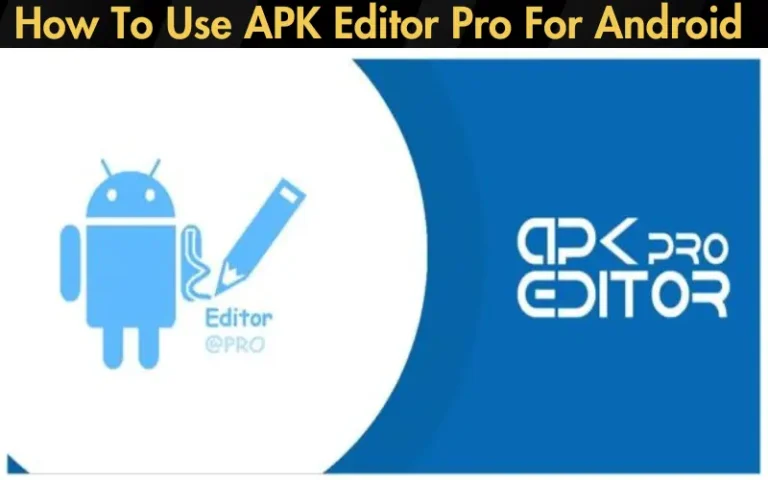
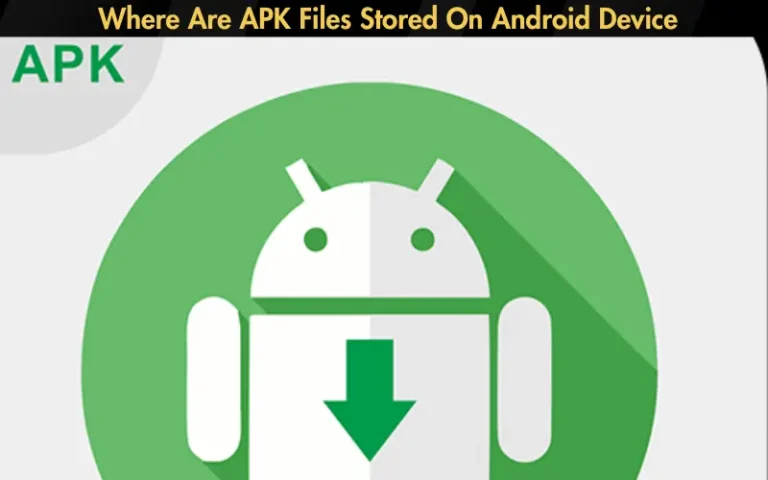
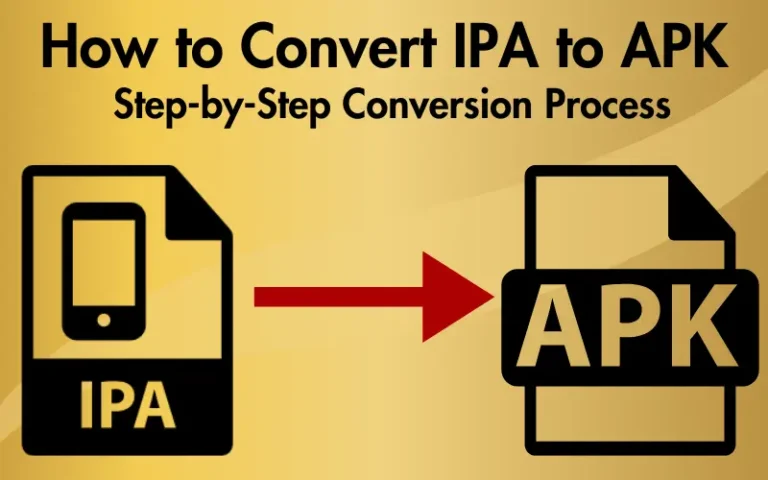
![Can I Delete APK Files [A Comprehensive Guide]](https://apklambo.com/wp-content/uploads/2024/04/Can-I-Delete-APK-Files-A-Comprehensive-Guide-768x480.webp)