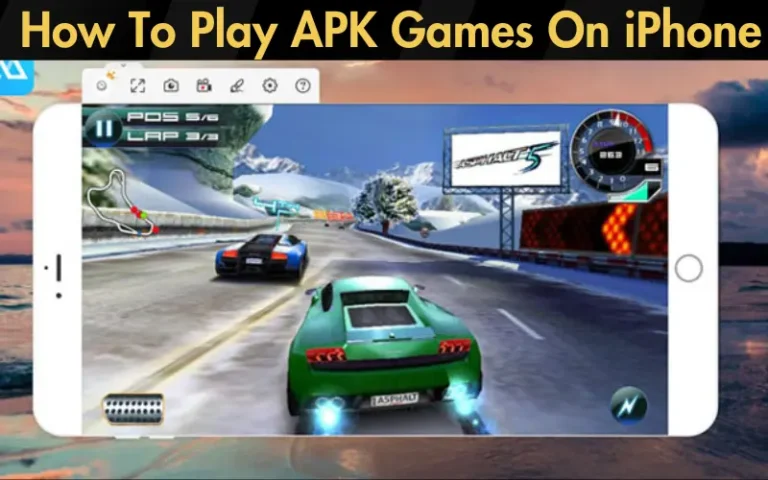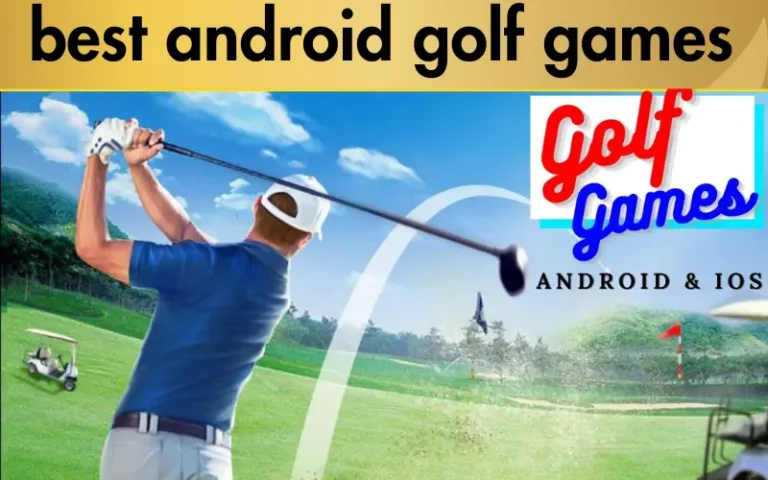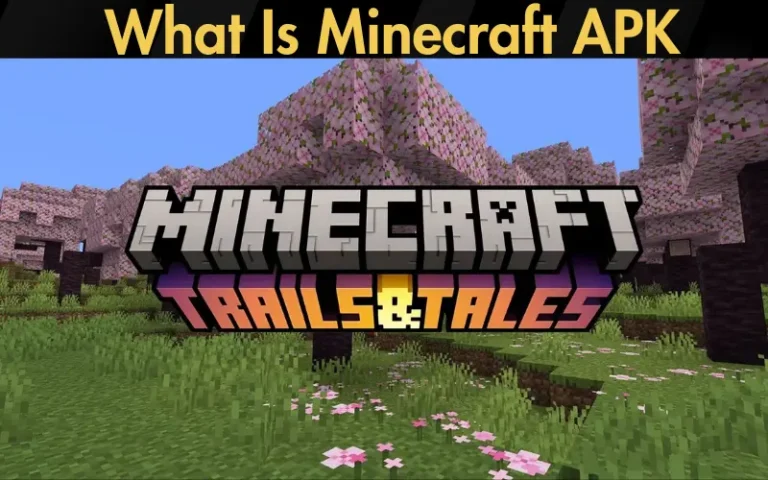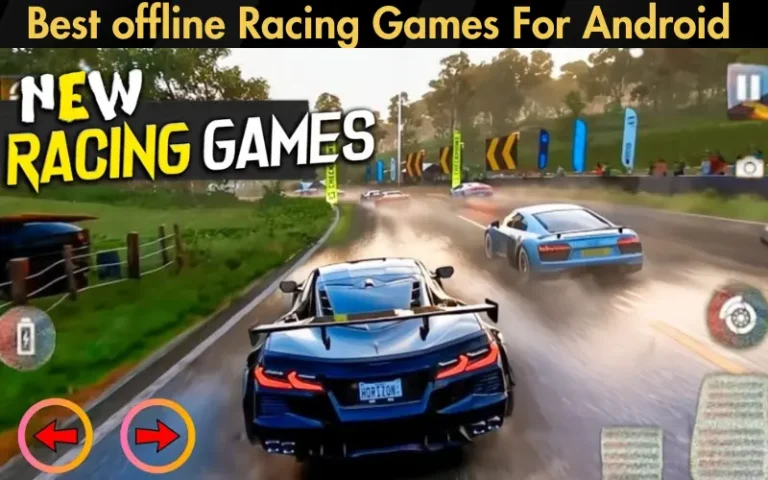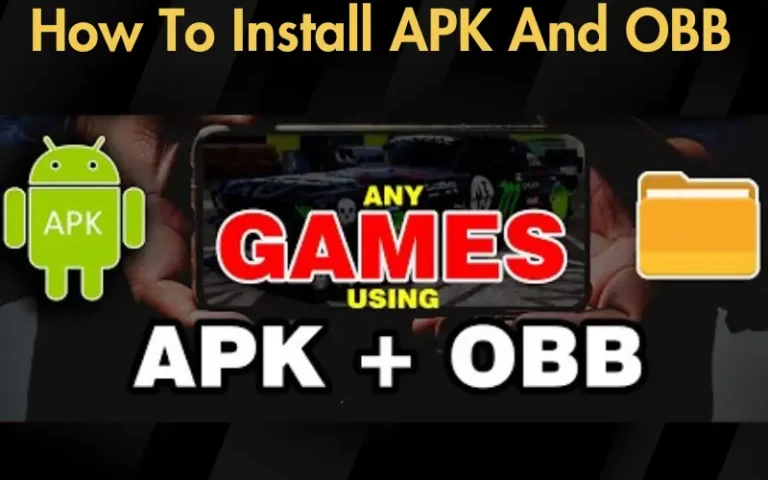How to Install Games & Apps from XAPK, APKs, APK & OBB Files
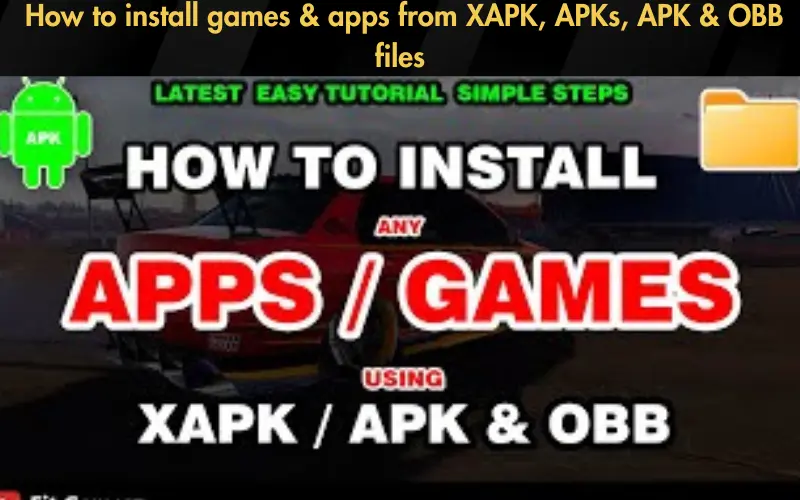
The vast ocean of games and apps often comes in various file formats like XAPK, APKs, APK, and OBB files, each serving its unique purpose. For many, this variety represents a stumbling block, complicating what should be a straightforward process of installation. Whether it’s grappling with device settings that block the installation of unknown apps or puzzling over how to piece together game files and their accompanying OBB data, users frequently find themselves at a standstill, unable to access the content they desire. This is the problem at hand—a barrier between Android users and the rich array of apps and games awaiting them that how to install Games & Apps from XAPK, APKs, APK & OBB files.
But fret not, for there is a key to unlock this door, and you’ve just found it. In this comprehensive guide, we promise not only to acknowledge these common obstacles but to provide you with the tools and knowledge to overcome them. From understanding the nuances of each file type to navigating the installation process with ease, we’ve got you covered.
And how can we be so sure? Because our solutions are tried and tested. They are built on a foundation of deep understanding and hands-on experience with Android’s operational framework. Through step-by-step instructions, we’ll walk you through each phase of the installation process, ensuring you’re well-equipped to tackle any APK, XAPK, APKs, or OBB files you encounter. This isn’t just about solving a problem—it’s about empowering you to explore the vast world of Android apps and games without limitation. Welcome to your ultimate guide to installing games and apps on Android.
Table: Guide to Installing Different File Types
| File Type | Description | Installation Method |
|---|---|---|
| APK | Standard Android installation package | Directly installed via file manager after downloading |
| XAPK | Extended APK file that includes additional files like OBB | Requires a third-party installer like APKPure or manual extraction |
| APKs (Split APKs) | Multiple APK files that make up a single app, used for different device configurations | Requires a specific installer like Split APKs Installer (SAI) |
| OBB | Additional data files used mainly for games | Manually move to Android/obb/[game_package_name] after installing the APK |
This table and FAQ section aim to clarify the process and address common concerns related to installing games and apps from XAPK, APKs, APK, and OBB files, ensuring users can navigate these installations confidently and safely.
Understanding Different File Types
APK Files: The cornerstone of Android installations, APK (Android Package) files, are essentially the standard format used by Android to distribute and install apps. Think of APK files as the box that contains the app, including its parts and instructions on how to assemble them on your device.
XAPK Files: XAPK files are an extended format that includes the APK file and additional data, such as OBB files. They bundle everything an app or game needs into a single file, which is particularly useful for large games requiring extra files to run smoothly on your device.
Read our well Researched Latest Blog Posts
APKs (Split APKs): Introduced in more recent versions of Android, split APKs allow a single app to be divided into multiple files. This method optimizes the installation process and reduces the app’s size on your device by allowing you to download only the components that are relevant to your device’s architecture or configuration.
OBB Files: OBB files are auxiliary data files that often accompany APK files, especially in the case of large games. These files contain extra assets like graphics and multimedia that are crucial for the game’s functionality but are too large to be included in the main APK file.
Preparing Your Device for Installation
Before diving into the world of manual app installations, you must prepare your device. This involves enabling the installation of apps from unknown sources, a security setting found within your device’s settings menu. While this step is essential for installing apps and games not available on the Google Play Store, it’s necessary to proceed with caution and understand the security implications. Only download files from trusted sources to avoid compromising your device’s security.
How to Install APK Files
Installing APK files is straightforward
How to Install XAPK Files
XAPK files require a bit more effort due to their bundled nature
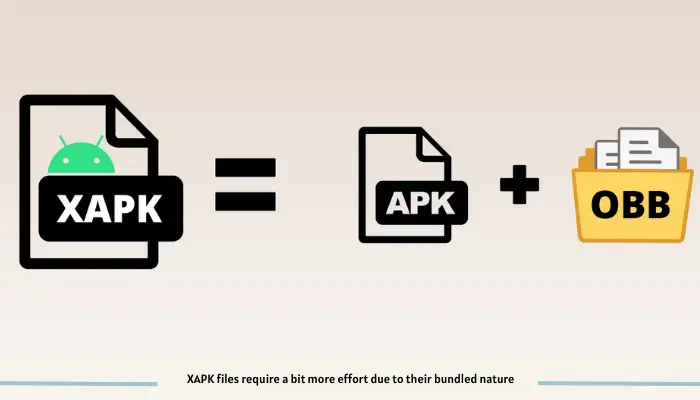
- Download a reliable XAPK installer app, such as APKPure or the XAPK Installer.
- Download the XAPK file you wish to install.
- Open the XAPK installer app and locate the downloaded XAPK file through the app.
- The app will automatically extract the APK and OBB files and initiate the installation process.
- Follow any additional instructions provided by the installer app to complete the process.
By following these guidelines, you can expand your Android device’s gaming and application capabilities far beyond the confines of the Google Play Store, ensuring a richer and more diverse digital experience.
Installing Games & Apps with OBB Files
To ensure your game or app runs flawlessly with its OBB files
How to Handle APKs (Split APKs)
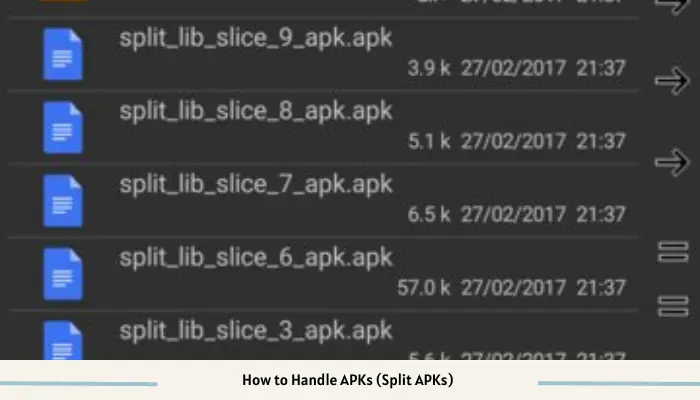
Split APKs are installed differently than regular APK files
- Download a Split APK Installer (SAI) or a similar app that can handle divided APKs.
- Open the installer app and permit it to install apps.
- Navigate to the split APKs you wish to install within the installer app.
- Select the files and initiate the installation. The installer will combine the split APKs into one and install it like a regular app.
Troubleshooting Common Installation Issues
Encountering problems? Here are solutions to common issues
Safety and Security Tips
Keep your device safe with these practices
- Download from reputable sources: Stick to well-known APK download sites or the app’s official website.
- Use a reliable antivirus: Protect your device by scanning downloaded files before opening them.
- Keep your device updated: Regular updates improve security, helping protect against vulnerabilities.
Conclusion
Mastering the installation of games and apps from XAPK, APKs, APK, and OBB files not only enhances your digital experience but also opens up a new realm of content. By following this guide, you’re equipped with the knowledge to navigate this process smoothly and safely. Remember, the key to a vast library of Android apps and games lies beyond the Google Play Store. So, venture forth, explore with confidence, and make the most of your Android device’s capabilities.